Voice Services (VoIP) - Configuring the native Android SIP client
What is Native Android SIP Client
Android 2.3 version (gingerbread) or 4.0 version (ice cream sandwich) includes a full SIP protocol stack and integrated call management services.
Users can make voice calls over the internet to other users who have SIP accounts and can add an internet calling number (a SIP address) to any Contact and can initiate a call from Quick Contact or Dialer.
To use internet calling, the user must create an account with Boxis Voice services.
Note about Android version (gingerbread): Unfortunately Internet Calling over 3G is disabled with Gingerbread and you need to use one of the VoIP apps from Android market to use VoIP over 3G.
Which Android phones does Android SIP Client work on?
You need to have unlocked Android 2.3 or 4.0 version on your phone to use native Android SIP client. Some of the Android phones with 2.3 or 4.0 version on the market are;
- Google Nexus phones
- HTC Mobile Phones; HTC One S (T-Mobile), HTC One X (AT&T), HTC EVO 4G LTE (Sprint), HTC Vivid (AT&T), HTC Amaze 4G (T-Mobile), HTC Sensation 4G (T-Mobile) HTC Droid Incredible 2 (Verizon), HTC EVO Design 4G (Sprint), HTC EVO 3D (Sprint), HTC Rezound (Verizon), HTC Rhyme (Verizon), HTC Sensation 4G (T-Mobile), HTC Thunderbolt (Verizon)
- LG Mobile Phones LG Lucid (Verizon), LG Spectrum (Verizon)
- Motorola Mobile Phones; Motorola Atrix 4G (AT&T), Motorola Atrix 2 (AT&T), Motorola Droid Razr (Verizon), Motorola Droid Razr Maxx (Verizon), Motorola Droid 4 (Verizon), Motorola Droid Bionic (Verizon), Motorola Photon 4G (Sprint)
- Samsung Mobile Phones; Samsung Galaxy Nexus (Verizon, Sprint), Samsung Nexus S 4G (AT&T, Sprint), Samsung Captivate Glide (AT&T), Samsung Galaxy Note (AT&T), Samsung Galaxy S II Skyrocket (AT&T), Samsung Galaxy S II (AT&T, T-Mobile), Samsung Galaxy S II Epic 4G Touch (Sprint), Samsung Galaxy S Blaze 4G (T-Mobile)
- Sony Mobile Phones; Sony Xperia Play 4G (AT&T, Verizon)
Installation and Configuration of native Android SIP
- To open the Android SIP Client begin by tapping on the Phone icon in your app drawer.
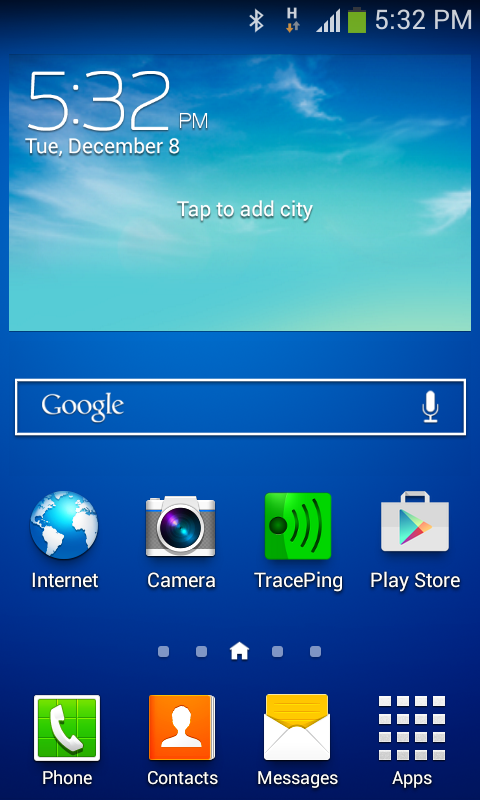
- Bring up the Settings menu by tapping on the three dots.
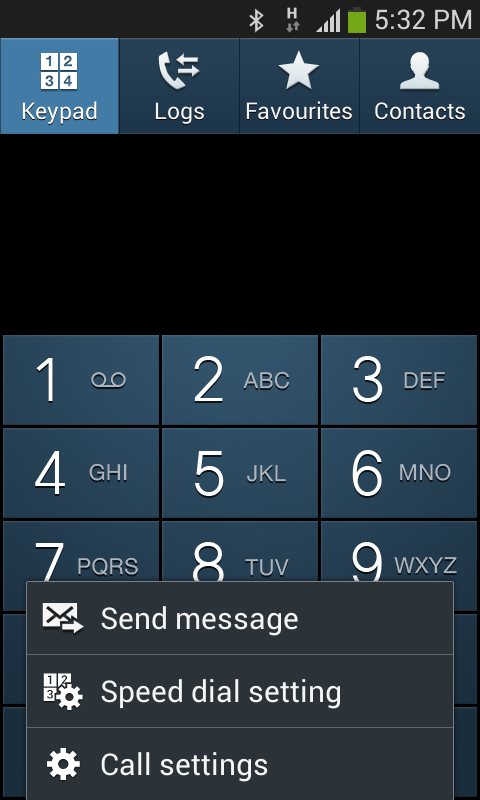
- On the Call Settings page scroll down to the Accounts option and tap on it.
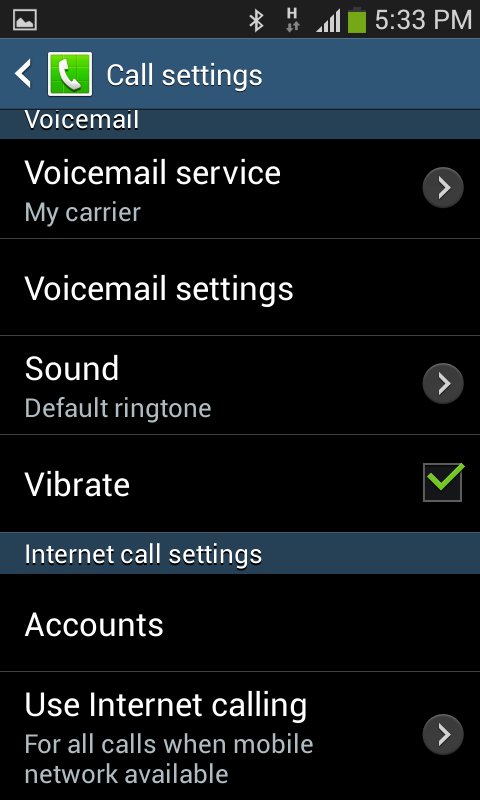
- From the Internet calling (SIP) accounts screen, tap on Add Account near the bottom.
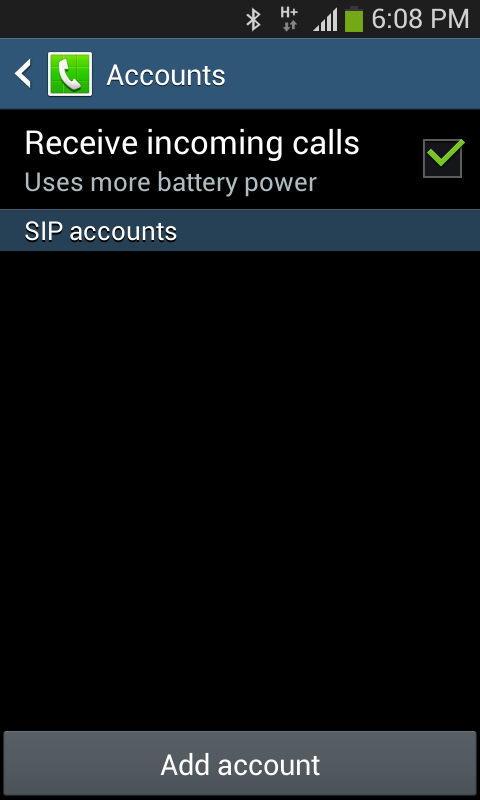
- Enter the following information (enter the required credentials);
Username: 6XX-VOICE-XXXXX-X (This username can be found on your account information.) You cannot register to your account using only the extension number.
Password: Enter the password that you've received by email with your account values.
Server/Domain: sip.boxis.netEnable "set as primary account".
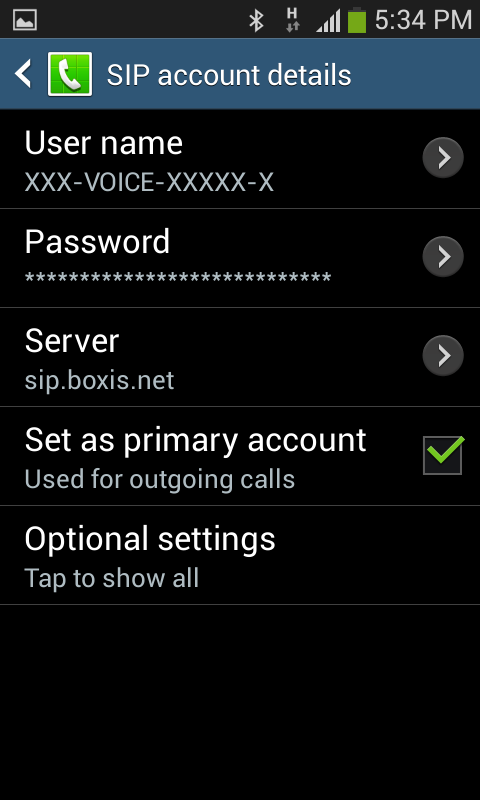
If you cannot make calls using above settings you can try a VoIP app.
Get Support From Real People
When you are stuck in something don’t waste your time just let us know we are here to help you
Contact Us
If you have question which is beyond this knowledgebase Kindly contact us
 Français
Français English
English Deutsch
Deutsch




