Voice Services (VoIP) - Setting up your Gigaset C530 IP phone
Find the device's IP address
The device configuration is done from the web interface, you only need its IP address.
To find your IP address go on your phone and follow the next steps:
- Menu
- Setting
- System
- Local network
- IP address
Then access the configuration interface from your computer. To do that, open your web browser and enter the IP address previously found in your address bar as shown by picture 1.
Picture 1: Access the configuration interface with your IP address
You are now in front of the configuration interface of your device.
Configuration of your VoIP Boxis account
Select your language and enter your system PIN code (By default "0000") and click "OK".
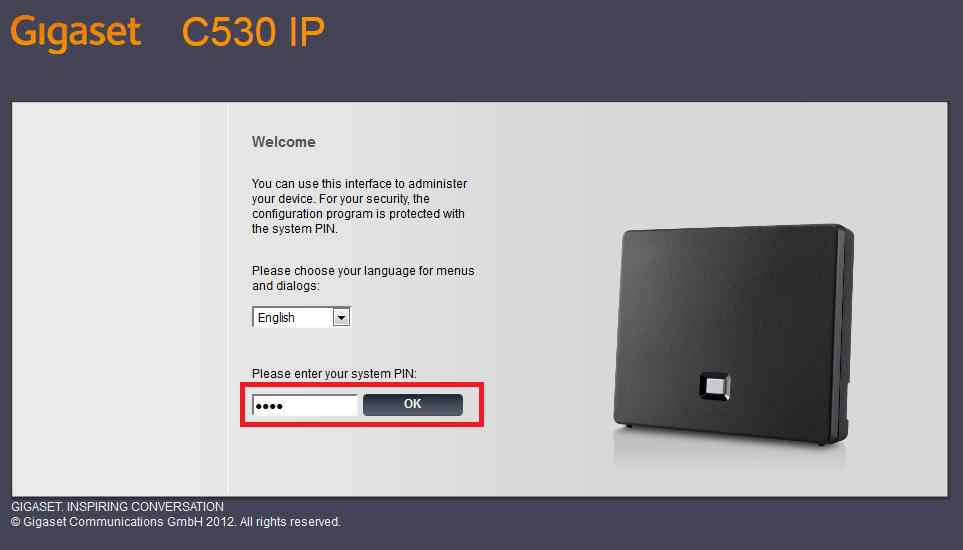
Picture 2: Home screen of the configuration interface
Now click on the tab Settings then Telephony. Select the liquez ensuite sur l'onglet Paramètres puis Téléphonie. Select the field IP1 and click on Edit as shown by picture 3.

Picture 3: Edit a connection
In the new window that appears, enter the configuration information that you received at the establishment of contract (phone number, password server SIP number) as shown by picture 4.
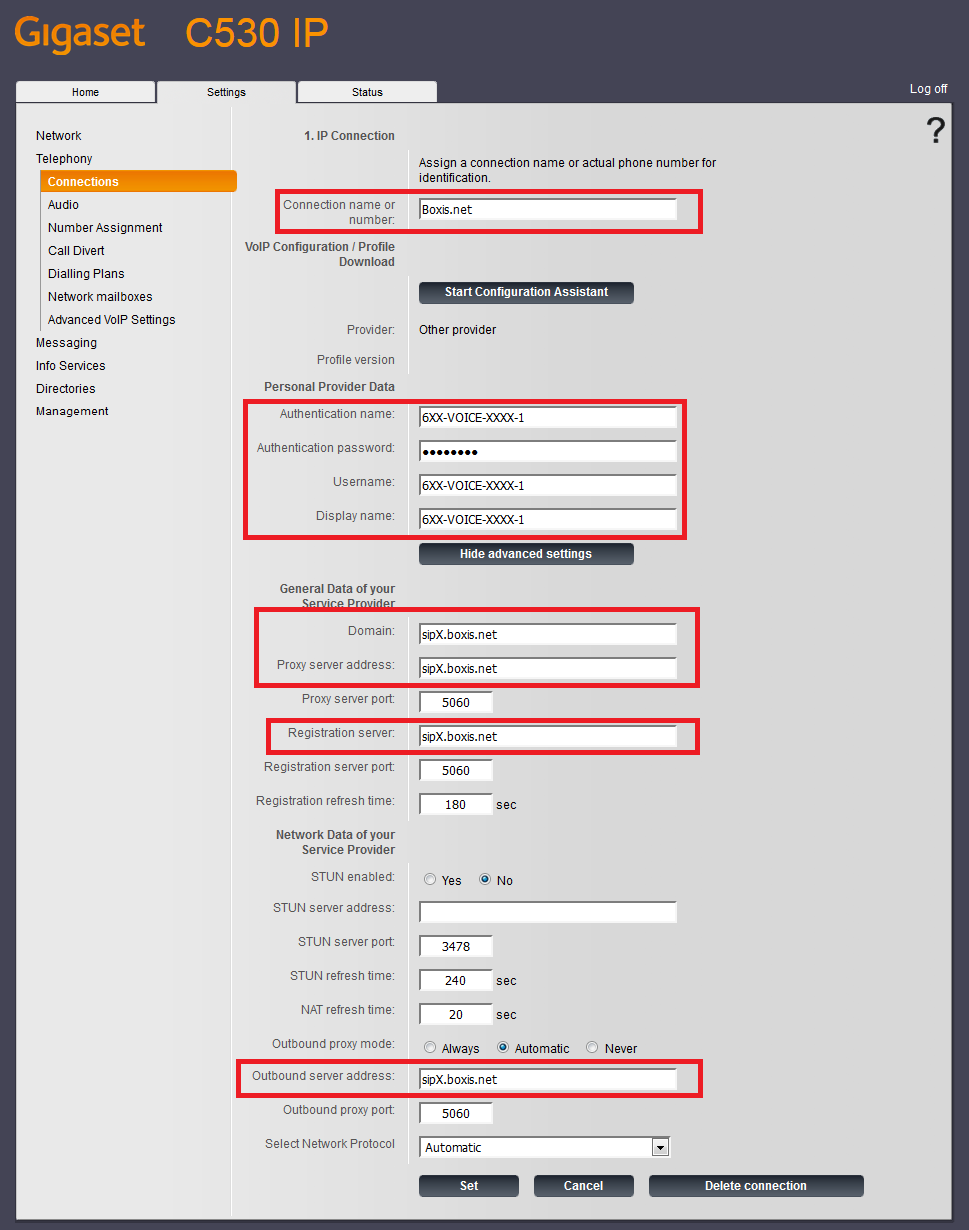
Picture 4: Connection settings
Now, click on Set. You must do that before you leave this page. If you don't, you will lose the modifications you did when leaving the page.
Then click on Audio to configure codecs.
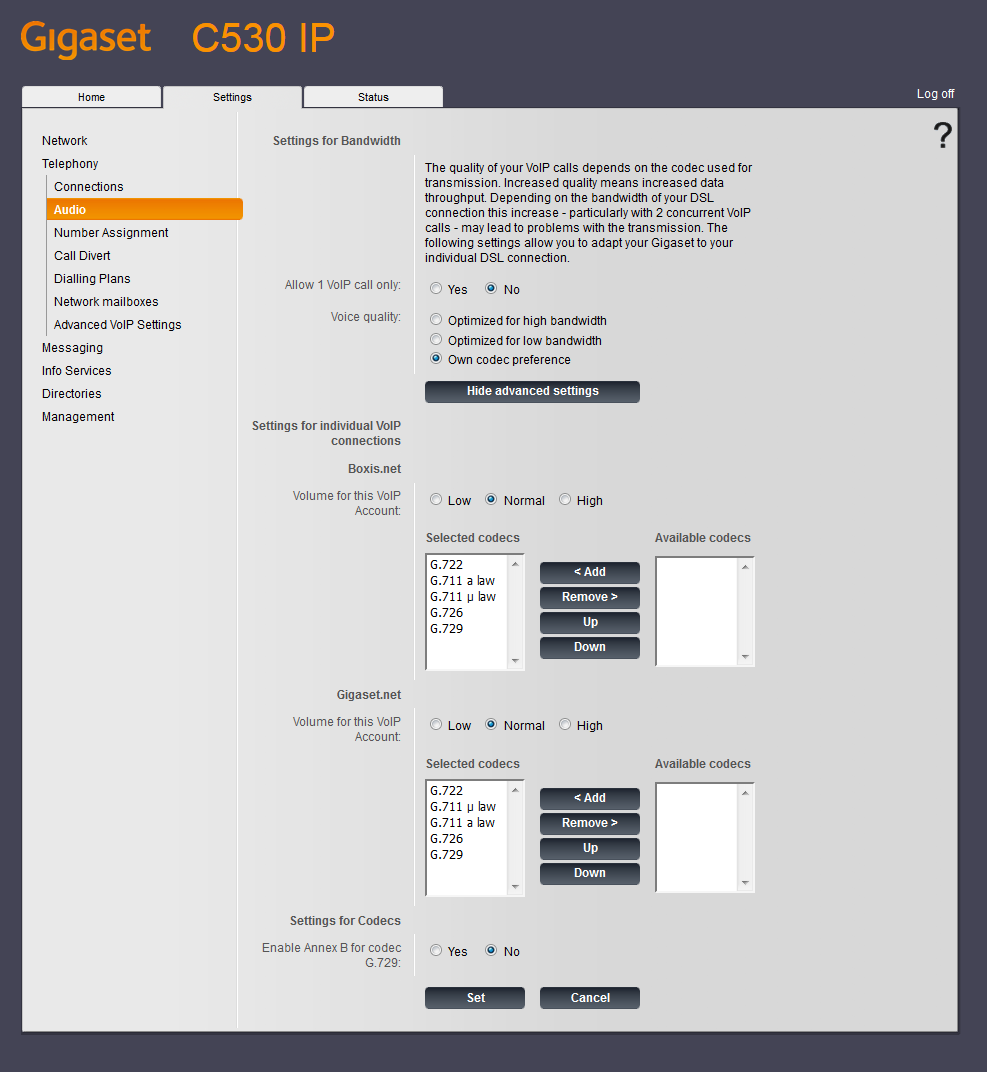
Picture 5: Audio parameters
Don't forget to click on Set before leaving this page so that you don't lose the modification you did.
Click on Advanced VoIP Settings to configure the DTMF parameters. Keep it in automatic mode or select RFC 2833 and SIP Info.
Picture 6: Advanced VoIP Settings
Don't forget to click on Set before leaving this page so that you don't lose the modification you did.
To finish, go in Number Asssignment to select the network you want to use by default.
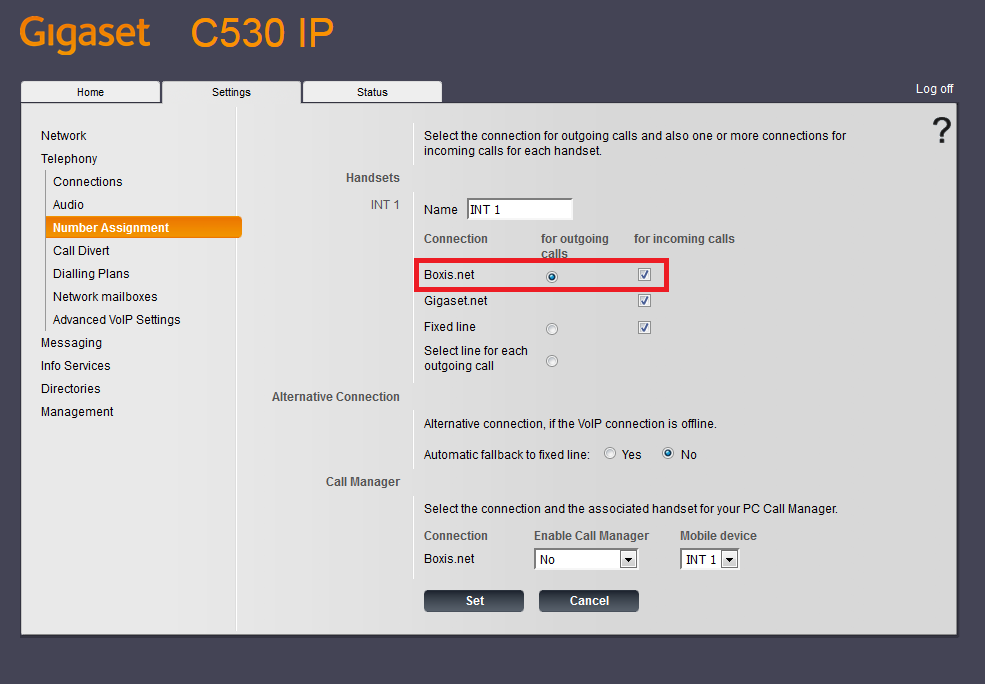
Picture 7: Number assignment
Don't forget to click on Set before leaving this page so that you don't lose the modification you did.
The configuration of your device is done!
Get Support From Real People
When you are stuck in something don’t waste your time just let us know we are here to help you
Contact Us
If you have question which is beyond this knowledgebase Kindly contact us
 Français
Français English
English Deutsch
Deutsch




